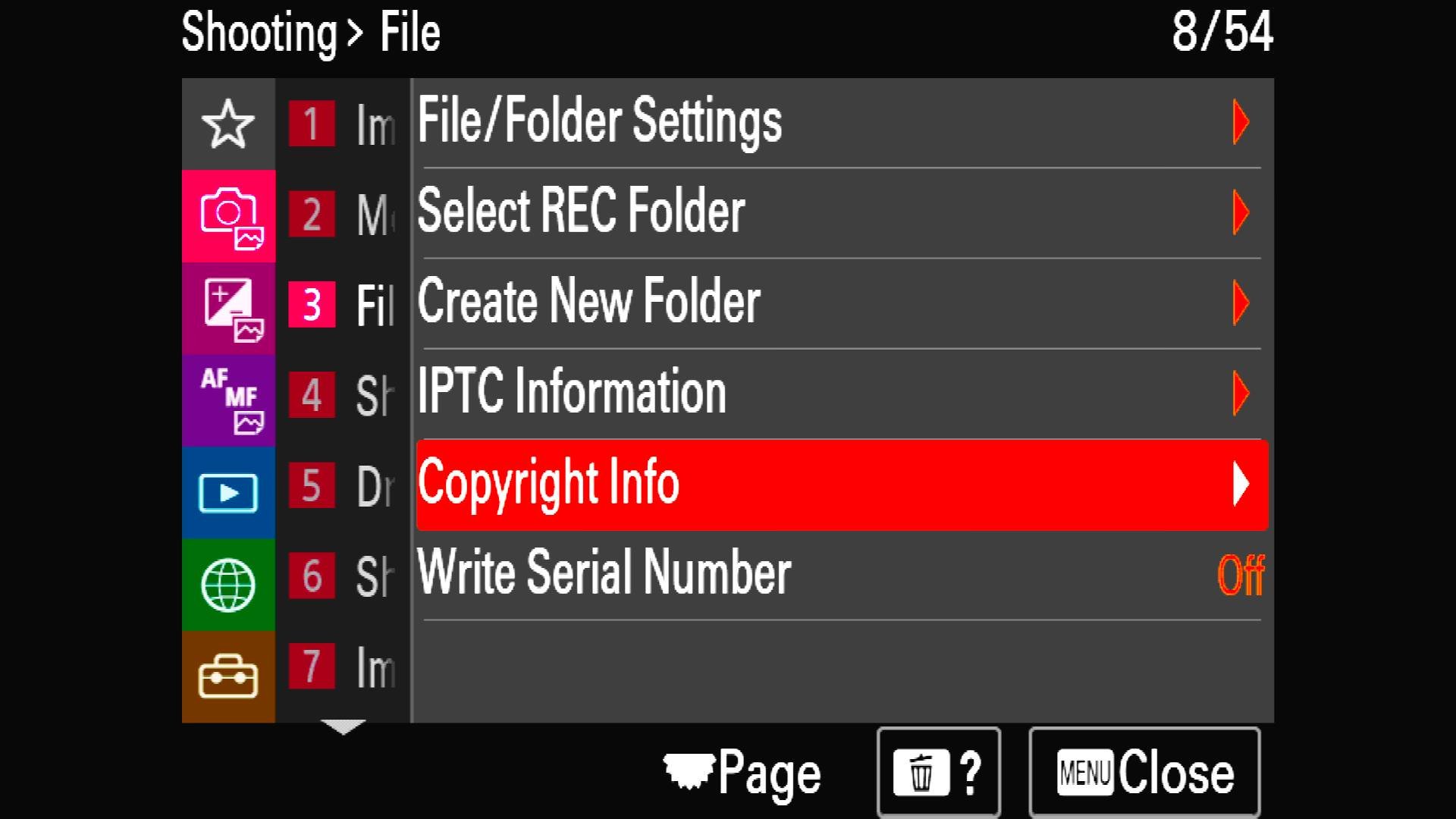Update Your Metadata!
Copy that…
Copyright menu screen on the Sony a1
I’ve decided to use my first blog post of 2023 to be a nag! Apologies in advance, but I just thought it was worth reminding you to keep your metadata up-to-date. Not everyone is going to be as OCD as I am, but that’s as good a reason as any for this article…
There are a lot of fields on your camera that you can choose to fill out. For some of them, you can ‘set it and forget it’, but with others you’ll need to save new values every year or even every time you leave your local region.
Here’s a list of the main ones. Menu systems will obviously vary between cameras, but I have two Sony a1 mirrorless models, so that’s where most of my examples come from.
Annual Updates
If you bother with metadata at all, there are some values that need to be updated every year, such as copyright.
Copyright
The most obvious update is probably your copyright information. Some people simply enter their name and leave it at that, but you always have the option of adding the year and even the copyright symbol (©) if you wish.
Personally, I don’t worry too much about people ‘stealing’ my images. In this age of social media, I’ve done the same deal with the Devil as a lot of other people. Yes, it’s nice to receive all the exposure and be able to count up all the likes, followers and subscribers on different platforms, but that inevitably means some people will use your work without your permission. They’re probably not the kind of people who would’ve paid for them, though, so I accept that.
However, I still fill out the copyright fields on my cameras every year, and it takes so little time that it’s surely worth the effort. Some photographers might prefer to use a Lightroom preset to add copyright data, but that’s something that has to be done for every single upload. That means it slows down your workflow, and it’s easy to forget sometimes.
Based on the Sony a1, the process is quite simple. You just need to head to the Shooting menu and then the 3: File section. Under Copyright Info, you’ll see four settings:
Write Copyright Info
Set Photographer
Set Copyright
Disp. Copyright Info
Copyright Info menu screen on the Sony a1
The Write Copyright Info option is just a toggle setting that makes sure the camera saves all the copyright information to every image file. Set Photographer allows you to enter your name or the company name. Set Copyright asks for the Copyright Holder Name, which might be different, I suppose, but is usually just your name again. Finally, Display Copyright Info just shows you the current details.
Display Copyright Info menu screen on the Sony a1
One-off Entries
Some metadata options only need to be chosen once—if at all. This is a bit like setting up your smartphone for the first time. You just need to enter the basics so the camera knows what to record.
Language
It’s pretty unlikely that your new camera’s menus will use the ‘wrong’ language, but you never know…! I don’t know about other cameras, but with the a1 you just need to go to Area/Date in the Setup menu and choose from a list of options—including English.
Date and Time
You’ll usually only have to set the date and time once—unless you go somewhere where the time zone difference isn’t measured in whole hours! You might think this isn’t the most important thing in the world, but knowing exactly when an image is taken can be very handy. Telling the difference between a sunrise and a sunset, for instance, can be hard just by looking at a photo…
To set the date and time on the Sony a1, go to the Setup menu, then tap on Area/Date and Area/Date/Time Setting. You can then choose Date/Time to enter the day, month and year for the date and the hours, minutes and seconds for the time.
Note that the seconds stop counting when you’re on that menu screen, so checking the time will actually change the time as well! However, you can use this bug or feature to your advantage if you have two cameras and want to sync the time exactly: just bring up the same screen on both, sync the times and then press OK at the same time.
Serial Number
Another way to protect the copyright of your images is to write the serial number to each file. Every camera body has a unique serial number, so it makes the images traceable in the case of a dispute.
It works in exactly the same way as the copyright information, except it’s just an on/off toggle. Again, you’re unlikely to need it, but it’s very quick and easy to set up, and you can always change it later.
File Naming
Most decent cameras give you the option to name them. This typically happens when using an app such as Imaging Edge Mobile, the Sony software that lets you geotag each image by using the location of your smartphone.
Although every camera is unique, there’s nothing on the body that tells you which one it is, and the serial number is far too long and hard to remember. That means giving each camera a ‘nickname’ is very handy.
If you want to know which photos were taken with which camera, the best way is probably to include the camera nickname in your file naming conventions. I have two identical Sony a1 bodies, so I just call them SA1 and SA2 and make sure the filenames match.
This is useful in several situations, such as checking you’ve uploaded all your files or troubleshooting problems with either your cameras or your lenses. If you have a sensor spot, for instance, it’s easy to see which one you need to clean by checking the filename.
Again, this is very quick and easy to do—especially if your camera has a touchscreen like the a1. However, I’d probably do it indoors when you’re not wearing gloves because it can be a little bit fiddly otherwise!
If you have an a1, just go to the Shooting menu, then 3: File and tap on File/Folder Settings and Set File Name. You can then enter the first three characters you want to add to every filename.
Custom Changes
People usually can’t be bothered to change their cameras’ metadata for each and every trip, but there are things that change when you go abroad, for instance, so you might regret it if you don’t…!
Time Zone
I spend quite a bit of time in Africa, so I have to be a bit careful with time zones. In addition, some countries use Daylight Savings and some don’t, so you’ll have to play around with all the settings until everything makes sense.
To set the local time on the Sony a1, go to the Setup menu, then tap on Area/Date and Area/Date/Time Setting. You can then input the Area Setting by tapping the arrows on the miniature time zone map of the world. That might do the trick on its own, but it’s worth checking the GMT offset at the bottom of the screen. If that’s not right, you might have to back to Daylight Savings on the previous screen and toggle it on or off. If that doesn’t work, you’ll just have to change the date and/or time manually.
Just remember to do everything in reverse when you get back home…!
Verdict
And that’s it! There are obviously plenty of other metadata settings on modern cameras, but those are the main ones to keep up-to-date. As I say, some people will be quite happy to ignore them all, but they do come in handy when it comes to organising, filtering and finding your images.
If you’d like to order a framed print of one of my wildlife photographs, please visit the Prints page.
If you’d like to book a lesson or order an online photography course, please visit my Lessons and Courses pages.